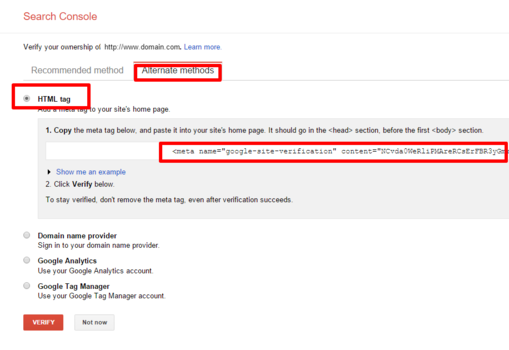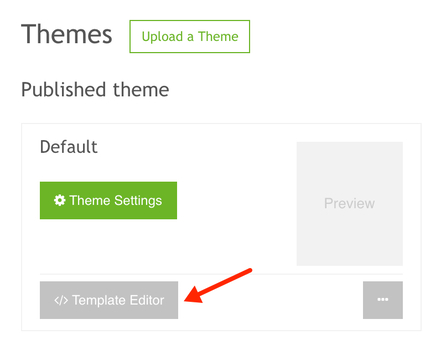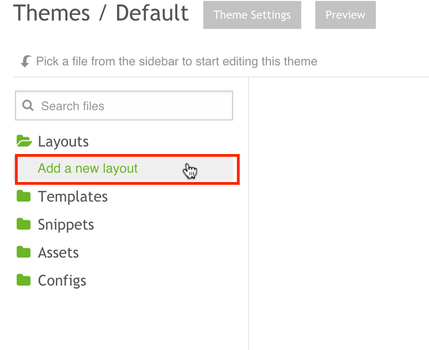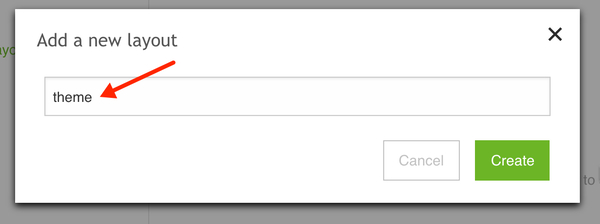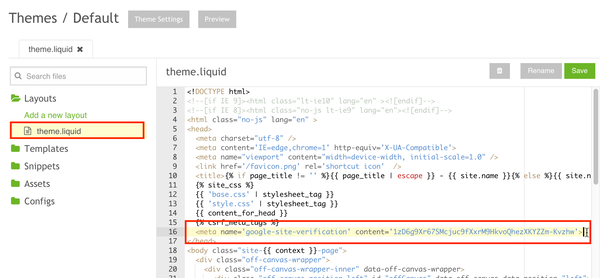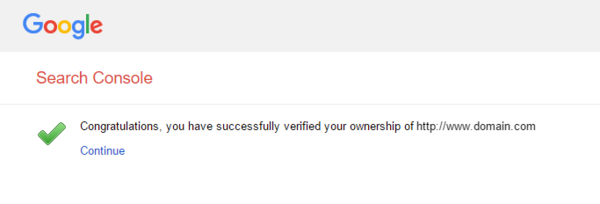How to Verify Google Webmaster Tools
1. Go to Google's Webmaster Tools and login using your Google account. (You can create one if you don't yet have one.) Once logged in, in the upper right, click "Add a Site".
2. Enter your custom domain, such as "www.domain.com". Be sure your domain is already linked to your site!
3. Now you'll be asked to verify that you own this domain! Click "Alternate methods" and select the "HTML tag" method. Copy the code that they provide.
4. In a new browser tab, go to Socibd admin > Themes Manager > Themes. And click "Template Editor" button.
5. Then click "Add a new layout", enter the name "theme", and click the "Create" button
6. Open the layout template file, and paste the code from the meta tag. And click the "Save" button.
7. Return to the Google Webmaster Tools page and click "Verify". You should now have access to Webmaster Tools!